Inspect your http requests with HttpLogger
You can’t imagine the number of headaches that trying to find bugs in the code of my apps that connect to web services… it gets even worse when I’m using the raw HttpClient or WebClient but the clients developed specifically for each API.
Yes, you’re right, there are applications like Fiddler or Wireshark that help you review all the requests and responses of all HTTP connections that happen in a certain device, however, in some occasions it turns out to be complex to setup a test environment or to configure such application to listen to what you are really looking for. With that in mind I began to search online…
Then I found this StackOverflow answer, where the replier talks about a way to get the request and response from any HttpClients outgoing petition, I took that code and turned into a small NuGet package that I’ll show you in the following lines.
HttpLoggingHandler
The “magic” starts by creating an object from the HttpLoggingHandler class. This class provides two constructors:
- One only receives an instance of
HttpMessageHandler - The other receives, apart from an
HttpMessageHandler, a couple ofFunc<HttpRequestMessage, Task>where you are to describe what should happen with the request and response
If you decide to use the single parameter constructor, the default actions will be used. By default, both the request and response are printed to console, should you decide to do anything complex, you must use the second constructor to provide your own code.
For example, I’ve created a Xamarin.Forms that makes a request to the Pokéapi and both the request and response are shown on the screen device, to accomplish this task I created a couple of methods:
async Task ResponseAction(HttpResponseMessage httpResponseMessage)
{
string content = null;
if (httpResponseMessage.Content != null)
{
content = await httpResponseMessage.Content.ReadAsStringAsync();
content = content.Substring(0, Math.Min(100, content.Length)) + "...";
}
Device.BeginInvokeOnMainThread(() =>
{
var fs = new FormattedString();
fs.Spans.Add(new Span { Text = "Status: " });
fs.Spans.Add(new Span { Text = httpResponseMessage.StatusCode.ToString(), FontAttributes = FontAttributes.Bold });
fs.Spans.Add(NewLine());
if (httpResponseMessage.Headers.Any())
{
fs.Spans.Add(new Span { Text = "Headers:" });
fs.Spans.Add(NewLine());
foreach (var header in httpResponseMessage.Headers)
{
fs.Spans.Add(new Span { Text = "\t•" + header.Key + ": " });
fs.Spans.Add(new Span { Text = String.Join(",", header.Value), FontAttributes = FontAttributes.Bold });
fs.Spans.Add(NewLine());
}
}
if (content != null)
{
fs.Spans.Add(new Span { Text = "Content: " });
fs.Spans.Add(new Span { Text = content, FontAttributes = FontAttributes.Bold });
}
LabelResponse.FormattedText = fs;
});
}
async Task RequestAction(HttpRequestMessage httpRequestMessage)
{
string content = null;
if (httpRequestMessage.Content != null)
{
content = await httpRequestMessage.Content.ReadAsStringAsync();
}
Device.BeginInvokeOnMainThread(() =>
{
var fs = new FormattedString();
fs.Spans.Add(new Span { Text = "URL: " });
fs.Spans.Add(new Span { Text = httpRequestMessage.RequestUri.ToString(), FontAttributes = FontAttributes.Bold });
fs.Spans.Add(NewLine());
fs.Spans.Add(new Span { Text = "Method: " });
fs.Spans.Add(new Span { Text = httpRequestMessage.Method.ToString(), FontAttributes = FontAttributes.Bold });
fs.Spans.Add(NewLine());
if (httpRequestMessage.Headers.Any())
{
fs.Spans.Add(new Span { Text = "Headers:" });
fs.Spans.Add(NewLine());
foreach (var header in httpRequestMessage.Headers)
{
fs.Spans.Add(new Span { Text = "\t•" + header.Key + ": " });
fs.Spans.Add(new Span { Text = String.Join(",", header.Value), FontAttributes = FontAttributes.Bold });
}
}
if (content != null)
{
fs.Spans.Add(new Span { Text = "Content: " });
fs.Spans.Add(new Span { Text = content, FontAttributes = FontAttributes.Bold });
}
LabelRequest.FormattedText = fs;
});
}These two methods take all the data and presents it on screen in a friendly manner. To make use of them it is necessary pass them through the constructor of our HttpLoggingHandler, and then pass the instance of our logging handler to the constructor of HttpClient:
var loggingHandler = new HttpLoggingHandler(new HttpClientHandler(),
RequestAction,
ResponseAction);
var client = new HttpClient(loggingHandler);Then we can make all the requests we want in the same way we used to:
await client.GetStringAsync("https://pokeapi.co/api/v2/pokemon/1/");The above code will show the following in your screen device:
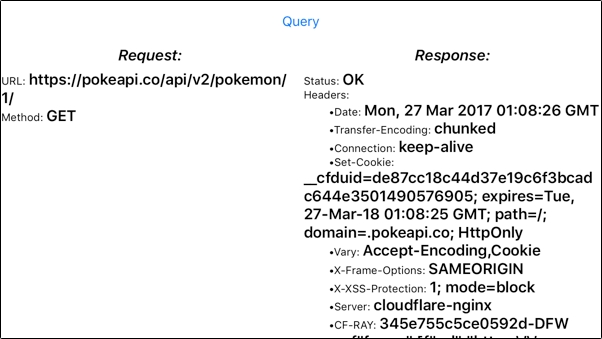
Ready for production
It is probable that you want to use this component to log only when you’re debugging, so you can combine it with Paul Betts’ modernhttpclient to increase the speed of request on your release builds. I usually add some #if directives to make use of the logger only when debugging:
HttpClient client;
#if DEBUG
var loggingHandler = new HttpLoggingHandler(new HttpClientHandler(),
RequestAction,
ResponseAction);
client = new HttpClient(loggingHandler);
#else
client = new HttpClient(new NativeMessageHandler());
#endifTo use the logger, all you need to do is install the NuGet package.
PM> Install-Package HttpLoggerBut in reality the package is just a class, so you may want to copy the code from the class HttpLoggingHandler into your application codebase.